Hey everyone! One of the most professional parts of being a youtuber is the thumbnails on your videos, the most professional you tubers have really great quality thumbnails so i decided to show you all how to create one! Thumbnails have to do several things:
1 - Be pretty
2 - Tell you what the video is
3 - Draw attention
4 - Be pretty!
Examples:
1) Go to the youtube video that you are creating a thumbnail for and pause the video when you get to a certain part of the video which looks nice. Take a screenshot (on iMac you press cmd+shift+4) and drag it over the section you want as your thumbnail picture then let go.
 |
| This is what the picture looks like afterwards |
2) Go to picmonkey.com and click on the 'edit' button then open your picture. Search 'screen' and then select the screenshot with today's date.
3) Then go to overlays, experiment!
I use labels', 'banners and 'geometric'.
One of my favourite designs is to take this label and write the name of the video inside. See 'My daily skincare routine', above.
I also like experimenting with different fonts together my favourite fonts collection is the 'sweet nothings' collection - my whole blog is based on it.
Another of my favourite designs is to take a rectangle from the geometric section and drag it accross the bottom of the screen and put the name of the video inside.
3) Click the custom thumbnail button and then choose the file.
4) Then click save changes and your done!
It takes a little while for it to process that the thumbnail has changed so don't panic when it's still the old one, keep calm and be patient :)
I really hoped this helped, it was fun to write! x
Jelly x
I use labels', 'banners and 'geometric'.
One of my favourite designs is to take this label and write the name of the video inside. See 'My daily skincare routine', above.
I also like experimenting with different fonts together my favourite fonts collection is the 'sweet nothings' collection - my whole blog is based on it.
Another of my favourite designs is to take a rectangle from the geometric section and drag it accross the bottom of the screen and put the name of the video inside.
I use banners instead of rectangles sometimes and draw them half way accross the page, they are fun to experiment with. See 'how to messy undo with anjisvlogs', above.
4) When you are happy with your design click 'save'
5) Then change your image to a png file as its better quality
6) Then click 'save to my computer' and change the name of your file if you want.
To get the thumbnail onto your video:
1) Sign into youtube and click on your profile picture which is in the top right hand corner, then click 'video manager'
2) Then go click the edit button below the video that you just made the thumbnail for3) Click the custom thumbnail button and then choose the file.
4) Then click save changes and your done!
I really hoped this helped, it was fun to write! x
Jelly x







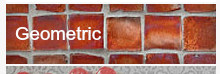


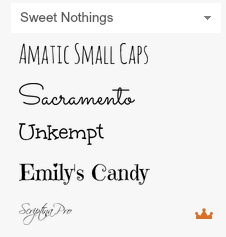















No comments :
Post a Comment